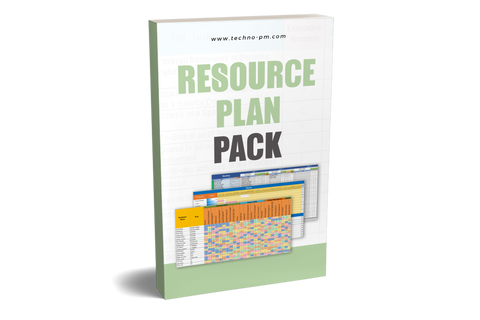Skills Matrix Template
What is a Skills Matrix?
A skills matrix is a table or grid that helps to visually depict the competency of an individual against specified skills and knowledge areas. The skills matrix template is essential for a manager to know who of his team members has the capability and skills to do a particular job. It is also a managerial tool that presents the skills, interests, and knowledge of the team members within an organization/project. The main goal of the matrix is to identify the skill sets a specific role requires, match them with those of a team member and identify any gaps between the two.

Excel Skills Matrix Template
List down the employee names and their current job roles in the team in the first two columns. Employees can be grouped based on their roles (E.g., Developer, QA, Project Lead, PMO, etc.). List down the skills and knowledge areas required by the team in the following columns at the top. This includes an exhaustive list of all employment skills like technical and non-technical skills and can be grouped into broad categories (e.g., Technical, Generic, Business, or Project Management).
Evaluate the employee's row by row against each skill and knowledge area listed and assign them a rating from “0” to “4”, with “0” indicating ‘Not Applicable,’ “1” indicating ‘Beginner,’ “2” indicating ‘Intermediate,’ “3” indicating ‘Advanced,’ “4” indicating ‘Expert.’

Employee Competency Matrix Template
The competency matrix is similar to the skills matrix in column headers and team members’ names. Still, they differ in the grading legend: Instead of the level of knowledge, they measure the level of training an employee needs for each skill. In the Excel template example, the following grades are used: “Requires Basic Training,” “Requires Advanced Training,” “No Training Necessary,” or “Trainer” (expert level).
 Employee Competency Matrix Template
Employee Competency Matrix Template
IT Skills Matrix Template
The IT skills matrix template (in a PowerPoint format) can be used for assessing the skills of team members of an IT project. The skill sets relevant for this type of project include technical and managerial (all in one table). Each employee is graded on these skills, while the legend consists of numbers: 1 through 5 (highest level).

Simple Skills Matrix - Free Template
The Excel template presents a skills matrix example that can be used to gauge the skills of team members in a server engineering project. The grades used are “Expert,” “Intermediate,” “Novice,” or “Not familiar,” and they are represented by colors only. An “X” in one of the Excel cells means that the specific skill is crucial for the specific role.

How To Create a Skills Matrix?
Step 1: Matching team members to the roles:
Step 2: Gauge the level of interest:
Step 3: Consulting with their supervisors:
Step 4: Review the matrix:

Benefits of a Skills Matrix
- Provides complete awareness among team members on their role and what skills and competencies are required to succeed in that role. It's a kind of employee motivation for more employee productivity.
- Creates awareness on the areas of growth and helps identify focus areas for training.
- Enables managers to understand the skill strengths and weaknesses of their reporting employees.
- Facilitates search for desired skills and talents across the organization (e.g., to help fill a role, resource for a short term assignment)
- To the organization: Enables the PM’s to match employees with tasks.
- To the individual: Visibility of which skill each task/role requires, and can easily aim to receive training for future projects.
- To the customer: Shorter staffing lead times and higher levels of confidence in the team members' ability.
5 Simple Steps to use the Skills Matrix Template
- Writing the team members' names in column A.
- Match their proposed roles in column B.
- From column, C enters the skills that are relevant to the project. This can be split into a group of skills, for example: Technical, managerial, generic, etc.
- Decide on a grading legend: Either numbers or words, for example, 0 through 5 where 1 is low competency, 5 is very high competency, and 0 is “Not relevant.” Another grading example is “Expert,” “Intermediate,” “Novice,” or “Not familiar.”
- Each team member receives a grade for each column. It is recommended that each grade will be given a specific color (using the “Conditional Formatting” option).