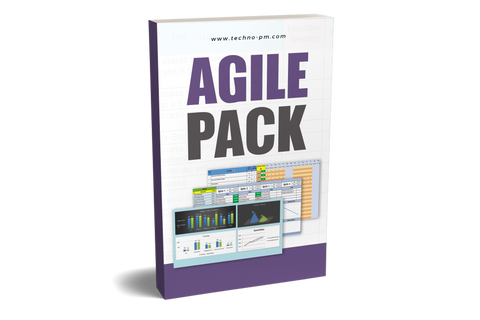Sprint Capacity Planning Excel Template
Scrum Sprint Planning
Capacity Planning for Sprint-based Agile projects is the process in which the amount of work that can be done in the sprints with available resources is planned. This sprint capacity planning excel template helps a Scrum Master or Project Manager in capacity planning for sprints and get a head start in agile projects. The planner has 3 sections - Capacity Planner, Resource Plan and Data Config.
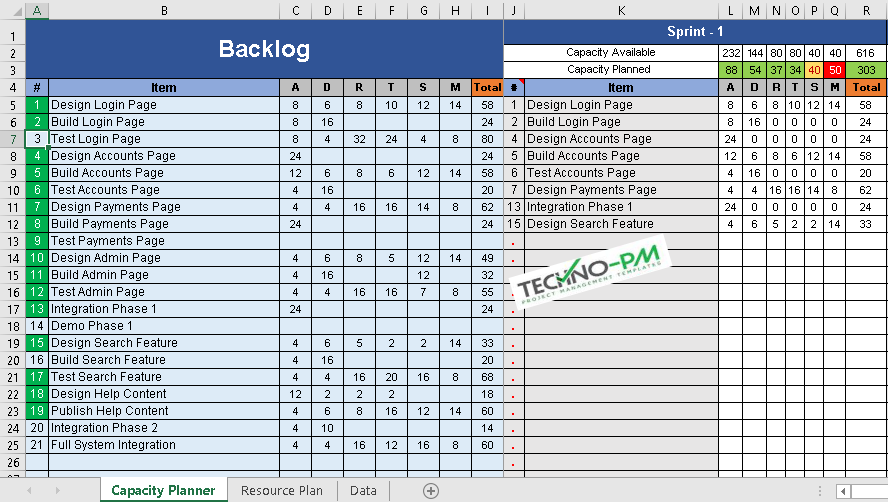
Sprint Capacity Planning Excel Template
About The Template
- Capacity planner to do the planning of tasks and sprints as part of Agile Project Management.(Check out capacity planner in excel for multiple projects)
- A config section that allows changing the workstreams and sprint names.
- The template can handle up to 4 sprints of two weeks each, 5 workstreams, and 30 tasks in the backlog.
- Task ID a primary key that can be used in task planning,
- A detailed resource plan to capture resources available daily.
- Each sprint shows the available and planned capacity for each workstream.
- Highlights tasks that have not been allocated to any sprint and duplicate tasks in sprints.
- Highlights gaps in available and planned capacity for each sprint.
- Resource plan, which includes a capacity plan daily.
- This plan, once finalized, will feed into your agile project plans or detailed schedules.
Capacity Planner Tab
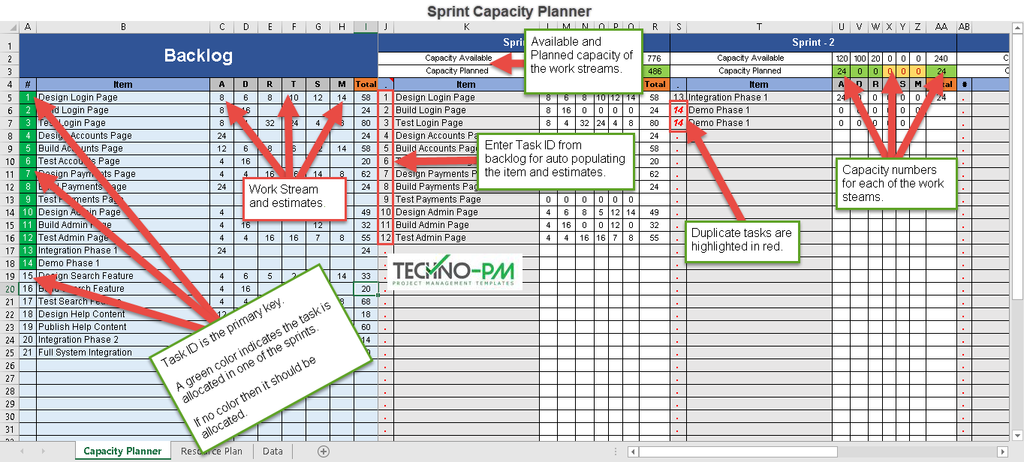
Sprint Capacity Planner
- The capacity planning tab is the key in the template as it gives the sprint planner a view where there is a capacity shortage.
- It has a backlog that has the list of items to be done in the sprints.
- Each item can have estimates for each of the workstreams.
- There are a total of 4 sprints which each sprint has the same item number, description, and estimates field.
- To allocate an item to the sprint, simply put the serial number in the # column. The item description and the estimates will appear in the relevant workstreams.
- Above each of the columns, there is a capacity available, and capacity planned columns.
- Available capacity comes from the resource plan. Planned capacity comes from the list of the items added in the particular sprint.
- If the planned capacity is less than the available, that means there is capacity in the sprint. This is indicated by the green color.
- If the planned capacity is more than the available, then you either need to drop something. This is indicated by the red color.
- If the same task id is used multiple times, the task ID is highlighted in red.
- If you want to delete the task, then enter ".". If you do not enter a "." and leave it blank, then the columns will show n/a.
Resource Plan and Data
- The resource plan captures resource name, resource type, and daily allocations for 4 sprints.
- The allocation is based on hours and working arrangements, full-time or part-time. If someone is working full time, then it is 8 hours, a half-day it is 4, and part-time could be 6 hours.
- If someone is not available or is on leave, then enter 0(zero).
- Change the first date in D2 to change the sprint start date.
- The data tab has a resource type, code, and capacity per sprint.
- You can change the resource type and code as per your needs.
- The resource code is a short name that allows us to use the screen space optimally.
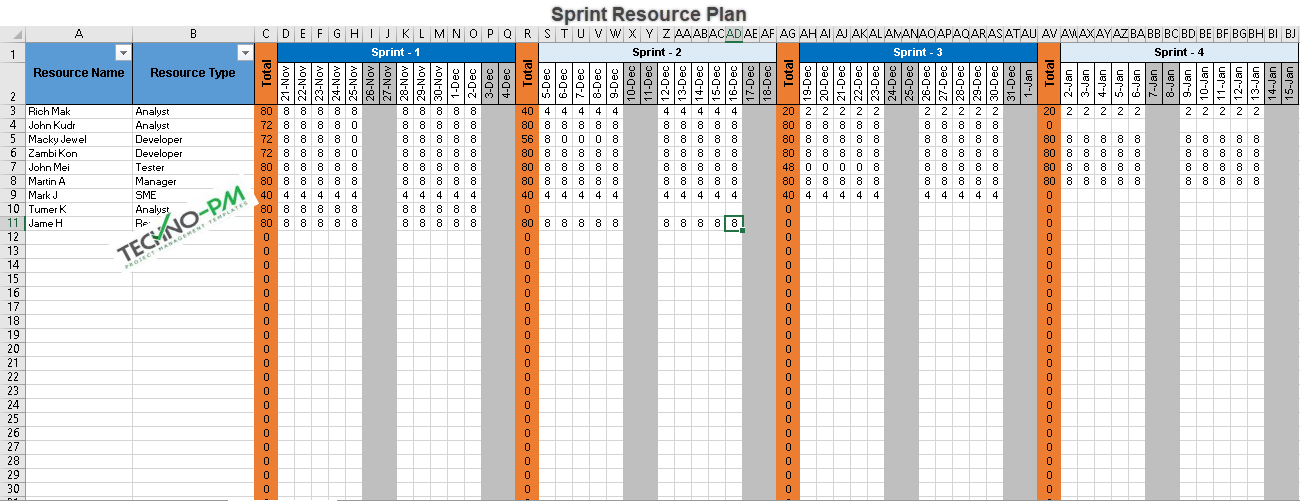
Sprint Resource Plan
Capacity Planning Steps
Step 1: Create a backlog with items or tasks.
Step 2: Identify different workstreams and their estimates.
Step 3: Identify the resources and populate the resource plan.
Step 4: On capacity, the planning tab moves the items from backlog to sprints using the task ID.
Step 5: Move the items until the planned and actual capacity are the same.
Techno-Tips
- Capacity issues can also be discussed in Sprint planning meetings.
- If the task planned during sprint planning is more than capacity, then move items to the next sprint.
- If any capacity issues were faced in the last meeting, make sure to escalate them in the sprint retrospective meeting, to not repeat them again.
- Most of the time, one of the workstreams runs out of capacity. In that situation, you can break up an item to be split across multiple sprints.
- Also, worthwhile to highlight any issues with capacity in project updates or dashboards.