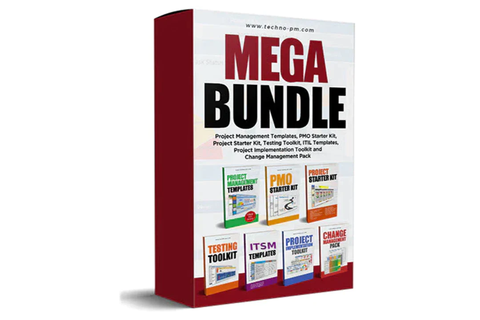MS Project Features, Benefits and Advantages
Microsoft Project has some amazing features when it comes to planning and tracking a project. In this article we will look at some features of Microsoft Project which you can use to manage your project better. Lets start by looking at a list of top features and/or benefits.
MS Project Features, Benefits And Advantages
1. Create project schedules.
2. Create and manage project resources.
3. Project timeline view.
4. MS Project Reports - both builtin and custom.
5. Different views which can be customized - task view, resource view etc.
6. Ability to manage multiple projects with a master project plan.
7. Share resources with a common resource pool.
8. Create custom fields to capture specific details.
9. Implement traffic light indicators with custom fields.
10. Filters, groups and highlights to help with task management.
11. Earned Value Management.
12. Supports project baseline which allows creating snapshots of project schedules.
13. It is an industry standard tool with huge social presence.
14. Integrates well with other tools.
15. User Friendly and has right basic.
#1: Project Timeline View
This is my all-time favorite so it is the number 1 reason to use Microsoft Project and I make sure I use it when I get a chance. The timeline view offers a whole new way of looking at project phases. It gives the bird's eye view picture of the project which you can use in presentations to the executive management and the stakeholders. You can change the colors for different phases and select a few formatting options. You can easily display milestones, change the date format and align the tasks. Please see how to create a timeline in MS Project. It is very easy to add a task to the timeline. All that you have to do is right click on the task and then select add timeline.
Microsoft Project has a "Copy Timeline" option which allows you to copy different sizes - for email, for presentation and full size for the same project timeline. I have always generated the timeline in Microsoft Project and then did bulk of the formatting in PowerPoint. The only feature I feel is missing in the timeline is that it does not display the % complete for the phases.
# 2: Reports - Out Of The Box And Custom
Microsoft Project 2013 has some amazing options for reporting. Some of the reports in the default range includes - burndown, project overview, upcoming tasks, resource overview , resource over allocation, costs overview, key milestones etc. There are about 15 out of the box reports which you can use in your presentations and status reports. The exciting part of Microsoft Project reports is that you can build a custom report by using a pivot interface which provides access to resources and task allocations data. Using Master Project you can also report on Multiple Projects. I have used the reports to generate team allocations and project dashboard views. Please see my articles below if you want a more detailed step-by-step guide for creating custom reports in Microsoft Project.
# 3: Ability To Manage Multiple Projects
Master Project plan allows you to combine more different project plans into a single master project plan. It is very useful concept when you need to track multiple or a portfolio of projects. It allows your to generate reports across multiple projects and portfolio dashboards which can be presented to executive level in your organisations.
# 4: Implement A Resource Pool
Resource Pooling allows different project managers to share a common set of resources. Resource pooling allows project managers to identify resourcing conflicts early in the planning phase. Resource pooling also allows resource information like vacation plans, availability and costs to be defined at a central location.
# 5 : Use Traffic Light Indicators
Implementing Traffic light indicators in a project plan allows you to communicate better with the team. It is a good option to indicate the status of various tasks in the project plan.
# 6 : Task Management With Team Task Report
MS Project has resource views which in conjunction with groups can be used to generate task allocation reports for the project team. Not to mention the basic options for adding resources and maintenance of resources.
# 7 : Highlight Late Tasks And Management With Filters, Groups And Highlights
MS Project has some very convenient features like Filters, Highlights and Groups. The features which can be used to filter and highlight resources or tasks based on certain criteria. Groups can be used to group resources or tasks on certain criteria. You can create custom highlights, filters or groups. The filters and highlights can also be used to highlight late tasks in MS Project.
# 8 : You Can baseline projects
Base lining helps you to maintain a snapshot in the time. You can then later compare it to current plan or previous baselines to see how much the plan has changed. Baselines can also be used to measure progress. The baselines can be useful in the change management for the project.
# 9 : It is an industry standard tool with huge social presence
Used by over 22,000,000 users and many companies need their project managers to have knowledge about Microsoft Project. As it is a widely used tool there is a lot of online content and courses available for Microsoft Project. A lot of the content is free and very useful for project managers looking to learn Microsoft project.
# 10 : Integrates well with other tools
You can use Microsoft Project with Sharepoint and Project Server which are enterprise based solutions. Microsoft Project integrates with a lot of other applications and tools. To name a few JIRA using the Ceptah Plugin, Daptiv PPM etc.
# 11 : Different Views which can be customized
MS Project offers a number of different views. The most commonly used are Gantt, Resource Usage, Task Sheet, Calendar etc. The views help a project manager to see the project data from different angles which allows the project manager can focus on certain areas.The views can also customized further.
# 12 : Custom Fields
You can add different types of custom fields - text,number, flag and then use formulas to populate the values. Using custom fields allows you to create fields like comments, team names, requirements IDs etc. Basically, you can add data specific to your team or organisations. You can also associate images or other graphics instead of text.
# 13 : User Friendly and has right basics
Best for the last - MS Project is very convenient and user friendly if used in right way. It has a very basic but sophisticated UI which a project manager can be trained on very easily. There are quiet a few formatting options which can be used to beautify your project plan. Tasks like adding holidays and vacations is also very easy to do. It can also help in identifying resource over allocations and scheduling conflicts.
# 14 : Project plans or schedules
Using MSP a PM can create tasks based on duration or effort and assign resources either full time or part time. MSP also allows creation and maintenance of multiple project plans.It also has features like highlight over allocated tasks. A project manager can use different view like Gantt, Calendar etc to see the same project plan in different angles.
# 15 : Manage project resources
MS Project has all the features required for project resource management. Microsoft Project allows a project manager to create different types of resources and assign costs to them. It also allows a project manager to allocate resources on part time or full time basis. Every project can have its own calendar and every resource can have a different working time.
An Video Overview Of MS Project