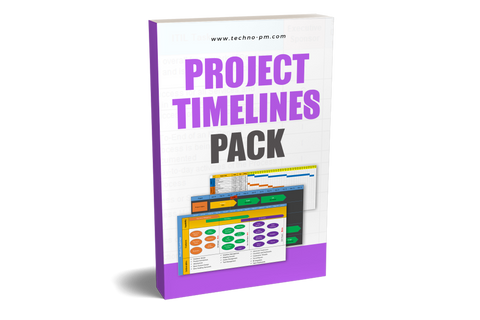8 Project Timeline Template & Samples - Download Free
Project Timeline
The timeline provides a powerful way of representing project duration and the high-level tasks involved. It is easier for everyone to understand when the project is going to start and finish if it is in a timeline view.

What Is a Project Timeline?
A Project Timeline is a visual display of major tasks and milestones listed in chronological order, with dates listed alongside them. The successful completion of all the tasks and milestones results in the completion of the project. The bars are then broken down into shorter detailed tasks in the project’s work plan. The timeline typically groups similar tasks together and can also present dependencies between the various tasks/milestones.
What Is The Importance of Having a Project Timeline?
It is very easy to visualize gaps, lapses, overlaps of tasks, and durations. When presenting the status of a project, the timeline is an excellent method to show the P vs. A (Plan vs. Actual).
What Should a Project Timeline Contain?
- Color code similar tasks.
- Display the timescale at the top.
- Present all the contingencies to any of the tasks.
- Present the dependencies between any two tasks.
- A task should be presented as a bar and a milestone as a rhombus.
The following milestones should also be covered - Contractual, Deliverables, Gates (Go / No-go), and 3rd party deliverable.
What Are The Steps Involved In Creating a Timeline?
- WBS: Since 100% of the required work is captured in the WBS, this is a good place to start when outlining a timeline. Each section of the WBS (Engineering, Testing, Interface, etc.) needs to become a group of tasks in the timeline.
- Contractual obligations: To ensure that all of the obligations are met, they need to be inserted into their respective groups' timeline. Their predecessors should be clearly marked to plainly see how postponing a certain task will affect the contractual obligations.
- Brainstorming: Once the first two steps are completed and an initial draft is ready, it should be presented to the team (team members, stakeholders, clients, vendors). Their input is a precious, precious feasible plan which is acceptable by all parties.
- Stakeholders / Client Approval: Once the three steps above are completed, receiving approval of the plan is the final step. After the approval is received, rolling out the plan to everyone is an important step. The plan should be communicated in several different methods (E-mails, meetings, large printouts, etc.).

Simple Project Excel Timeline
How To Maintain a Project Yimeline?
After communicating the plan, the next step is to maintain it. This will result in a P vs. A (Plan vs. Actual) report, which will present a high-level picture of how the project is doing. There are 2 main options for maintaining the timeline –
Maintain a Detailed Plan
- Each task in the timeline is broken down into detailed tasks, and their complete % is updated periodically.
- Each task contributes its part to the overall completion %, and this overall % is presented in the timeline.
- The planned % is typically linear, i.e., if a task is planned to take 4 weeks and 1 week has passed, then 25% should have been completed. If the actual % isn’t 25%, then there may be a problem (even if it is higher, it could indicate that the team has overlooked some tasks).
- The timeline is then updated with the actual %, and the result is a P vs. A report. This report should be presented in all status meetings and serve as the platform for raising issues, risks, and opportunities.
- The main advantage is that the result presents all the effort which was put into the task.
- The disadvantage is that it requires quite a bit of effort to keep the detailed plan updated.
Maintain KPI’s
- Each task in the timeline has a KPI which measures how many deliverables were approved.
- For example: If the task is writing 20 documents, then the KPI will measure how many documents were written and approved out of the 20. If 5 were approved, then the KPI will be 25%.
- This percentage is actual and will be presented in the report. The main advantage is that it is simple to maintain and measure.
- The disadvantage is that if 20 of the documents are almost completed, the KPI will show 0% since none of them were approved.

Project Timeline Word Template
How To Create a Project Timeline?
There are several tools and platforms on which a timeline can be produced. Below are some examples –
Using Excel
- The top rows should present the timescale (Years > Months > Weeks) and the rightmost column to the group/team names (HW, SW, Testing, etc.).
- Each task should then be compromised of several cells when each cell represents one week's duration (Each cell is usually 1 week unless the project's duration is years and then it is 1 month).
- If a task is planned to take 5 weeks, it should be made up of 5 cells.
- Each group/team should have its own color for visualization’s sake. The milestones should be just one cell and should be colored differently for them to stand out.
Using Word or PowerPoint
- Insert a table in the document (“Insert” tab -> “Table”), and use the top 3 rows to present the scale of the timeline (Years > Months > Weeks).
- Then merge the cells of the row according to the duration of the task. Each cell is usually 1 week unless the project's duration is years, and then it is 1 month.
- The milestones should be one cell, differently colored so they will stand out. It is also possible to use the “SmartArt” option (“Insert” tab -> “SmartArt” -> “Process”).
- There are quite a few options to choose from Continuous Arrow Process, Continuous Block Process, etc.
- Once these are inserted, a menu appears on the left where you can insert the text (the name of the task) along with the start & finish dates. These are good for a short project with few tasks/milestones.
Using MS-Project
- This application is designed for creating timelines, so it is the easiest to create the timeline; you need to insert the tasks (along with their duration and start dates) and then set the predecessors.
- Once these are in place, to set the timeline, you need to right-click on the tasks that you want to add to the timeline. In the menu that opens up, choose “Add to Timeline” (See pic below).
- Once all the tasks are added, go to the “View” tab and check the “Timeline” box.
- The timeline will appear at the top, and it is possible to customize it regarding the date appearance, colors, etc.

Project Timeline PPT
Best Practices When Working With Timelines
- Always take into account the resource availability - full-time, part-time, etc.
- Consider public holidays for the project team. In some cases, the team could be in different geographical locations. So, cover all the countries/states involved.
- Do simple validations - check if several resources are planned work makes sense. For example, if you have 2 resources and 20 days, you should be completing something in 2 weeks, or your project should run for 10 weeks.
- Always ensure the effort for tasks is estimated by the actual people doing the tasks.
- Clearly, highlight any assumptions you have made so that everyone will know how you arrived at a given timeline.
- Always have some contingency in the plan so that you can cover up if something goes wrong. Depending on the size of the project, a 10% to 20% buffer should be applied.
- Verify the timeline before it is sent out to everyone. It is good to get feedback by showing it to senior managers or project teams to understand glaring issues.
- When sending out the details, it is a good practice to run it past a senior manager. It is important to understand the view the management has about the project. It is also beneficial to get a feel from the project sponsor or delivery by showing your timeline.
- Understand what other projects are running at the same time. This will help in identifying any cross-project dependencies like resources, environments, etc.
Samples for Project Timeline Templates
Product Roadmap Template
Sometimes it can be difficult for Product or Project Managers to visualize the different goals of a project or product development. Using a roadmap template allows visualization of not only the timeline but also the components and the deliverables with a high-level overarching strategy.

Product Roadmap Template
Excel Timeline Template
This excel template, which uses conditional formatting, can be used to design timelines for single and multiple projects. The timeline has some cool features like auto calculation of the end date or adjusting the scale. Read More.
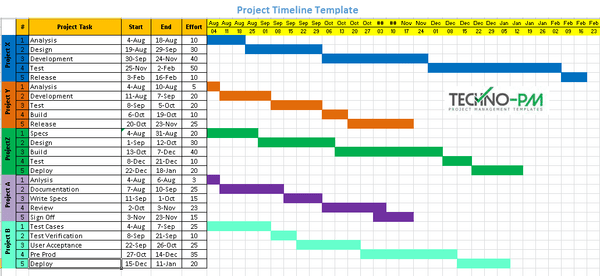
Excel Project Timeline
Multiple Project PowerPoint Timeline Template
The simple PowerPoint template for multiple projects can show a view of a portfolio of projects. The timeline also has a status indicator key project KPI, which can show the individual projects' status. Read More.

Multiple Project PowerPoint Template
Multiple Project PowerPoint with MS Project 2013
This is a basic timeline template which is created with MS Project. The article explains how the simple functionality in MS Project can be used to create more meaningful full timelines. Timeline with MS Project.

Timeline with MS Project
Project Environment Planning Template
When managing multiple projects, one of the constraints is the number of environments available to test. Multiple projects must be planned by considering the number of project environments available.

Project Environment Planning Template
- The template shows a clear view of how projects are using the available environments.
- Has 3 sections - Projects, Environments, and the timeline.
- The projects section displays the different projects.
- Each project is represented by different colors.
- The environments list the different environments available. You can change the list of environments to suit your requirements.
- The timeline will show which project will use which environment.
- To show multiple projects using the environments simultaneously, use a red border to show the projects' group.
PPT PowerPoint Timeline Template

PowerPoint timeline template
- If you are looking for multiple projects, then consider - PPT Timeline Multiple.
- Only have high-level phases in the timeline. Adding too many details will make it cumbersome to read.
- Always mark the first version as draft or WIP so that people can give feedback. If you don't mark your timeline as tentative, people may panic and feel they are forced into doing something they have not planned.
- Review the draft with key stakeholders before sending it out. The more feedback you get, the better. If everyone knows what they are going to get then, it is easier to get an agreement. Socializing the PPT before hand will also make sure that there are no gaps in the assumptions you have made about the project.
- Clearly document and highlight the assumptions you have made. Everyone must know that you have made some assumptions.
- Make sure people are comfortable with any project phase overlaps before publishing. Sometimes not all project phases can run in parallel. It is always recommended to take advice from subject matter experts before the timeline in.
- Always have the last updated date on the project timeline.
- If you want to highlight any issues, then use bright colors like red. A project manager should always make sure any issues are clearly highlighted.
- Use different colors for different phases to make it easily readable. This helps your stakeholders to clearly see what they want. It also helps in establishing a similar type of activity.
- Always keep the Today Line updated. Highlight the key dates on top so that people are aware of the milestones.
- We highly recommend that you see our collection of templates for Timeline with excel, Roadmap PPT Template, and the timeline in MS Project.
How To Use PowerPoint Timeline Template
- The simple PPT can be used without a lot of changes.
- You can change the timeline from months to quarters by renaming the months.
- Move the Today line to the current date.
- Use the comments section to make comments about any special notes.
- Each phase contains names and start/end dates.

Project Timeline
Number 1 - The timeline title and updated date.
Number 2 - The timeline and key milestones
Number 3 - Comments sections in the timeline for special mention.
Number 4 - The phases with dates.